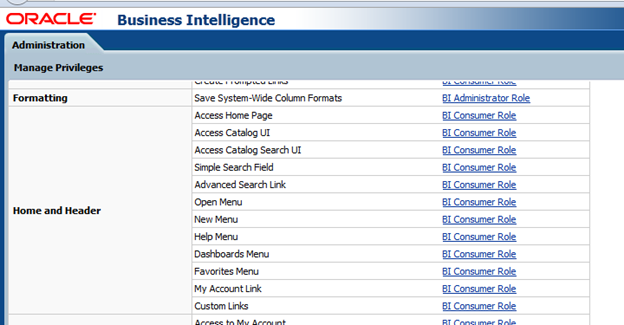Here is a list of
all the new features introduced with OBIEE 11.1.1.7, the information has been
extracted out from several locations within the Oracle
BI 11g New Features Oracle Link suite and summarized so that it is easier
to read and with all new features in listed one place.
The list covers new
features for BI Presentation Layer, BI Mobile, BI Server, Server Administrators
and BI Publisher. If you notice any other additional 11.1.1.7.
Presentation Features
1) Recommended Visualizations Feature for Creating
Views
When you create a
view, you can choose a recommended view type based on the data in your analysis
and, optionally, what you want to use it for (for example, to analyze trends).
You can choose a
suggested "Best Visualization" as well as a "Recommended
Subtype". Or you can instead choose the "Recommended
Visualization" option, for which you specify your intent for the new view.
2) Breadcrumbs
Breadcrumbs have
been added to help users understand their current location within Oracle BI
content and the path that they have used to navigate Oracle BI content.
Breadcrumbs display
at the bottom of the page, and users can click a breadcrumb or the breadcrumb
overflow button to navigate to a specific location on their breadcrumb trail.
3) Enhancement to Dashboards
The ability to
create custom print layouts for high-fidelity printing of dashboard pages (i.e.
automatic creation BI Publisher reports)
A new default style
called FusionFX (instead of "blaf")
The addition of the
Freeze Column option to the Column Properties menu. This option allows you to
freeze a column at an edge (top or left) of a dashboard layout
The addition of
"Size" and "Page Size" options that allow you to control
the position and size of columns and sections
The ability to
export an entire dashboard or a single dashboard page to Microsoft Excel 2007+
A new "Replace
Analysis in <Dashboard>" option added to Answers to replace an
analysis on a dashboard
A new "Return
to <Dashboard>" option within Answers to return to a dashboard from
the Analysis editor
4) Enhancements to Graphs
3 new graph types:
Waterfall graph, Stacked graph and 100% Stacked graph (the latter two are
subtypes of Bar and Area graphs)
Zoom to data range.
This option lets the system evaluate the range of values on an axis, and choose
appropriate minimum and maximum values for the scale. This is useful when
graphing a set of large values that are all within a small percentage of each
other
Hide sliders in
graph views that listen to master-detail events. For graphs in master-detail
relationships, if you want to simplify the appearance of an analysis or
dashboard, you can hide the slider that is created to accommodate detail
columns
5) Enhancements to
Views
A new view type
named performance tile. This view type displays a single aggregate measure
value in a manner that is both visually simple and prominent
Action links in
trellis views. In simple trellis views, action links can now be used on inner
graphs per unit, including the context of the outer edges. Action links can
also be used in legends and in axis labels. In advanced trellis views, action
links can be used in microcharts, where the microchart functions as a single
unit (such as an aggregate number), including the context of the outer edges
For map views, you
can now vary the width of a line by measure to accentuate a feature
You can link a map
view as a detail in a master-detail relationship
Auto Correct option
for Map views (as errors in Map views can occur for various reasons). If the
issue appears to be related to missing layers, maps, or styles, then it might
be possible to correct the map by replacing the missing map view components
with similar items that exist in the spatial metadata
Legend and
formatting highlighting
Null suppression at
view and analysis levels. You can set null suppression options at the view
level (which overrides the analysis level) for data views including: table,
pivot table, trellis (both simple and advanced), graph, gauge, and funnel views
when the entire row or column contains nulls
Ability to include
or exclude calculated items and groups at the view level for columns and column
headers. Specifically, two new options have been added: Include Custom Member
and Exclude Custom Member
For tables, pivot
tables, and advanced trellises:
The ability to ◦specify the method to be used
to browse data — either scrolling or paging controls
Resize rows and
columns
Row count. If your
table or pivot table view contains a grand total or subtotal on the row edge,
the display totals, that is the grand total and subtotals, are now included in
the Rows per Page count for content paging. In prior releases, if you had the
Rows per Page count set to 10 for example, the table or pivot table would
display more than 10 records if display totals were shown in the view results
For right-click
interactions, the ability to specify whether the Hide Columns interaction is
available at runtime
6) Enhancements to
Prompts :
This release
includes an enhancement to the SQL Results prompt option. If you are working
with double columns, you can now write the SQL statement so that filtering is
done on code values rather than display values
An enhancement to
the prompt constraint option. The prompts designer can now limit a column
prompt value list by more than one column
This release
includes enhancements to the parameters for prompted links
7) New Menu Options for Exporting Views and Results
This release adds
the Excel 2007+ and Powerpoint 2007+ options for exporting views and results
8) Total Member Placement for Hierarchical Columns
This release
includes an enhancement that allows placement of total members on a hierarchy
9) Browse Catalog Search Results by Object
Attributes
The capability to
use full-text search to find catalog objects and then filter the search results
by attributes. This search is available when the administrator integrates
Oracle BI Enterprise Edition with Oracle Endeca Server. After the full-text
search results are returned, the Catalog area displays a list of matching
items, and the Search pane displays the search results grouped by attribute
(that is, Type, Name, Path, and Created By)
10) Navigate from the Total or Grand Total in a Table
or Pivot Table
If an analysis
contains a total or grand total and the associated attribute or hierarchical
column contains an action link or a conditional action link, the action link
(or conditional action link) is applied to both the column and the total or
grand total
11) New BI Desktop Tools Available for Download
Oracle Hyperion
Smart View for Office
Oracle Hyperion
Financial Reporting Studio (if Essbase is installed)
Oracle Essbase
Studio Console (if Essbase is installed)
Oracle Essbase
Administrative Services Console (if Essbase is installed)
12) Enhancement to Favorites
This release
provides the capability to organize your favorites from the Category Tree area
and the Selected Category area in the Manage Favorites dialog. In previous
releases, you could organize favorites from the Category Tree area, only
13) Integration of
Oracle BI EE with Oracle Enterprise Performance Management System
With this release,
OBIEE is integrated with Enterprise Performance Management Workspace (as part
of the installation process)
Recommended
Visualizations Feature for Creating Views
Breadcrumbs
Enhancement to
Dashboards
Enhancements to Graphs
Enhancements to
Views
Enhancements to
Prompts
New Menu Options
for Exporting Views and Results
Total Member
Placement for Hierarchical Columns
Browse Catalog
Search Results by Object Attributes
Navigate from the
Total or Grand Total in a Table or Pivot Table
New BI Desktop
Tools Available for Download
Enhancement to
Favorites
Integration of
Oracle BI EE with Oracle Enterprise Performance Management System
BI Mobile Features
14) Maximize views with double-tap gesture
With this new
feature, you can access on your iPad more data—even within dense
dashboards—without the restrictions of the smaller form factor. You expand an
individual view by double-tapping on it. The individual view then displays
within the full screen of the iPad. This maximizing of views can be done on
views accessed within a dashboard, and also when viewing an analysis
independent of a dashboard. See "Working with Analyses and Dashboards."
15) New view and graph types
The following new
graph types are supported with BI Mobile: Performance tiles, Waterfall graphs,
100% stacked graph, Stacked graph
16) Fixed headers
In analyses with
fixed headers, you can use a single-finger drag gesture to scroll through data
in all directions
17) Changing Orientation
It is now possible
to change between landscape and portrait orientation while viewing Oracle BI
content
18) Breadcrumbs
You can see the
navigation path you have taken while moving through the catalog as a trail of
breadcrumbs (near the top of the screen by the Back arrow). In this way, you
can see your current location and how you got there, then decide whether to use
the Back arrow to navigate in reverse, or to use the Home icon to quickly
return to the Home screen
19) Security toolkit
The Oracle Business
Intelligence Mobile Security Toolkit provides the ability to generate a signed
version of the Oracle BI Mobile HD application. The toolkit includes the
instructions and necessary content to build this application making use of
Apple's Xcode and the IOS SDKs. The Oracle BI Mobile Security Toolkit will be
updated on a regular basis in order to synchronize with the Oracle BI Mobile HD
application available on the Apple App store. See "Using the Security
Toolkit for Mobile Device Management."
20) Viewing of
Oracle BI Publisher reports in dashboards
21) Integrated
Full-Text Catalog Search
As in the desktop
version of Oracle BI EE, you can use full-text search to find catalog objects
in Oracle BI Mobile based on attributes such as author and column name. This
search is available after the administrator integrates Oracle BI Enterprise
Edition with Oracle Endeca Server
BI Server Features
22) Changing the
Repository Password From the Command Line
You can now change
the repository password from the command line using the obieerpdpwdchg utility
23) New Options to
Enforce Consistent Versions in Multiuser Development Environments
You can now add
options to the multiuser development option file to enforce Administration
Tool, MUD protocol, and RPD version consistency among MUD developers
24) New Utilities
Available to Generate and Compare Logical Column Type Information
You can use the
Administration Tool utilities Generate Logical Column Type Document and Compare
Logical Column Types to generate a list of logical column types, and then
compare it with logical column types in a subsequent version of the repository.
You can also use the command-line utility biservergentypexml to generate the
list of logical column types
25) Additional
Database Support for Cardinality Estimates in Oracle BI Summary Advisor
The Prefer
Optimizer Estimates feature, which improves performance by using cardinality
estimates during the Summary Advisor process, is now available for Microsoft
SQL Server and IBM DB2
26) Oracle BI
Summary Advisor Measure Subset Recommendations
Oracle BI Summary
Advisor now recommends only aggregates that contain specific measures that are
both present in the analyzed query workload, and that can optimize the query
workload if aggregates are created
27) Model Check
Manager Enhancements
Model Check Manager
now runs parallel queries against the database for better performance. In
addition, you can now check models from the command line using the validaterpd
utility with the -L option
28) Access to
Apache Hadoop Data Sources
Oracle BI EE now
supports Apache Hadoop as a data source
29) Support for
Multi-Source Session Variables
Oracle BI EE now
supports session variables that can be populated from multiple data sources and
retain values from all source systems
30) NUMERIC Data
Type Support for Oracle Database and TimesTen
You can now change
a configuration setting to enable NUMERIC data type support for Oracle Database
and TimesTen
31) Ability to Map
Flex Object Changes Using the biserverextender Utility
You can now use the
biserverextender utility to import flex object changes from ADF data sources
and map them to the Business Model and Mapping layer and Presentation layer
32) Support for
Servlet Communication Between the Oracle BI Server and Oracle OLAP
The Oracle BI
Server now uses a servlet for communication with Oracle OLAP data sources,
rather than relying on the JavaHost service
Features for
Administrators
33) Support for
Oracle Endeca Server
You can configure
Oracle Endeca Server as a search engine for full-text searching
34) Support for
Multitenancy
You can configure
Oracle BI EE so that it supports the use of multiple tenants (Dont confuse with
multi-instance installs!)
BI Publisher Features
Connect Directly to
Oracle BIEE Subject Areas to Create Reports
Excel Template
Builder Enhancements (supports automatic insertion of fields and repeating
groups)
Layout Editor
Enhancements (Time series axis formatting, Hide axis option, Independent axis
formatting)
Enhanced Create
Report Guide
PDF to PCL
Conversion for Embedding PCL Commands in RTF Templates
Support for PDF 1.7
Specification
MDX Query Builder
Support for Local
XML File Data Source
Support for CSV
File as a Data Source
Support for Endeca
as a Data Source
Support for Private
Data Sources
Enhancements for
Sample Data Usability
Thanks,
Satya Ranki Reddy