OBIEE Hide the Refresh link within the No Results view – Revisited
Filed Under 10.x Answers, 10.x Dashboards, Answers, Dashboards
Reader Leigh has been in touch with a good idea to hide the refresh link on the ‘No Results’ page using only CSS to make the containing, html td element hide. It’s cross browser compliant and has been tested on OBIEE 10g and 11gR1.
For 10.x you will still need to add a ‘No Results’ view to your report as mention below.
However in place of the javascript add the following:
<style type="text/css">
td.ResultLinksCell {
display:none;
}
</style>
For 11.x we have a slightly different approach as there is no longer a ‘No Results’ view. Instead, on the criteria tab of your report click the ‘Edit Analysis Properties’ icon as pictured.

Enter the same style declaration as above.

Note that the ‘Refresh’ link will only be hidden when the report is previewed or put on a dashboard – it won’t disappear when viewing using the Results tab.
Hide Refresh link for no results view for OBIEE 11g
Use the following workaround to remove the refresh link when the report has no data.Reports with results returned do not display the refresh links by default. The change will impact on all the reports; you cannot make changes only for a particular set of reports/dashboards.This is the solution for 11gDo the following if you are not concerned with multiple languages (All messages will default to l_en if a language-specific version is not found)
- Navigate to $ORACLE_BI_HOME\Oracle_BI1\bifoundation\web\msgdb\l_en\messages
- Copy and rename viewmessages.xml to viewmessages.orig
- Edit the viewmessages.xml Locate:
Refresh : <WebMessage name="kmsgEVCLinkRefresh"><HTML>Refresh</HTML></WebMessage> - Remove the HTML section, so it'll read:
<WebMessage name="kmsgEVCLinkRefresh"></WebMessage> - Restart the OBIEE services
Change ‘Go’ Button Name of OBIEE Dashboard Prompt
How to change OBIEE dashboard prompt ‘Go’ button Name.
By default, prompt button name will appear as follows:
Now Button Name Go has to change to desired Name
- Navigate to {OracleBIDir}:\oraclebi\web\msgdb\l_en\messages
- Open globalfiltermessages.xml file (before opening this file, you better take backup of this file)
- Locate the following text
<WebMessage name="kmsgGFPGo"><TEXT>Go</TEXT></WebMessage>
- Edit the text ‘Go’ to your desired text.
- Here I am editing it to ‘Confirm’
<WebMessage name="kmsgGFPGo"><TEXT>Confirm</TEXT></WebMessage>
- Save the changes to file
- Restart Presentation service
See the change in text of dashboard prompt Go button, now it’s changed to Confirm button
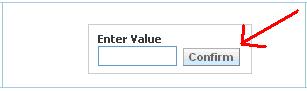
Changing the background color on hovering in OBIEE
When there is a requirement to have background color to appear on hovering over the text then the below code will help you out.
Use the below code in the Text inside the section with the HTML check box enabled.
<script type="text/javascript">
function changeColor(id, color) {
element = document.getElementById(id);
event.cancelBubble = true;
oldColor = element.currentStyle.background;
element.style.background = color;
}
</script>
<div id="left1" onMouseOver="changeColor(this.id, '#81DAF5');" onMouseOut="changeColor(this.id, '#FFFFFF');"><font size=2>Sample Text</font></div>
The use of div here is to restrict the color change on the particular section only. If we use Body bgcolor, it will change the color for the whole page.
And in conditions where there are multiple sections, just add the above code and change the div id values.
Hope this will help many people out there. Thanks to javascript :)
Use the below code in the Text inside the section with the HTML check box enabled.
<script type="text/javascript">
function changeColor(id, color) {
element = document.getElementById(id);
event.cancelBubble = true;
oldColor = element.currentStyle.background;
element.style.background = color;
}
</script>
<div id="left1" onMouseOver="changeColor(this.id, '#81DAF5');" onMouseOut="changeColor(this.id, '#FFFFFF');"><font size=2>Sample Text</font></div>
The use of div here is to restrict the color change on the particular section only. If we use Body bgcolor, it will change the color for the whole page.
And in conditions where there are multiple sections, just add the above code and change the div id values.
Hope this will help many people out there. Thanks to javascript :)
Hide the message "Preparing Guided Navigation" in OBIEE
You might have come across with this kind of message when you use guided navigation logic.
There is a way to hide this message and the background yellow colored strip.
Edit the two CSS files.
C:\OracleBI\web\app\res\s_oracle10\b_mozilla_4\portalcontent.css
AND
C:\OracleBI\oc4j_bi\j2ee\home\applications\analytics\analytics\res\s_oracle10\b_mozilla_4\portalcontent.css
Look for this class marked with Black border
Edit as shown below in the CSS file at both the locations:
.PortalPreparingGuided
{
}
This will remove the yellow colored strip.
Now we have to remove the actual message "Preparing Guided Navigation"
For that purpose go to C:\OracleBI\web\msgdb\l_en\messages\portalsysmessages.xml
and look out for this tag -
Remove this message.
<WebMessage name="kmsgDashboardPrepareGuided"><HTML></HTML></WebMessage>
Now restart the OBI services. You will find that the message "Preparing Guided Navigation" with the yellow strip in the background has been disappeared.
There is a way to hide this message and the background yellow colored strip.
Edit the two CSS files.
C:\OracleBI\web\app\res\s_oracle10\b_mozilla_4\portalcontent.css
AND
C:\OracleBI\oc4j_bi\j2ee\home\applications\analytics\analytics\res\s_oracle10\b_mozilla_4\portalcontent.css
Look for this class marked with Black border
Edit as shown below in the CSS file at both the locations:
.PortalPreparingGuided
{
}
This will remove the yellow colored strip.
Now we have to remove the actual message "Preparing Guided Navigation"
For that purpose go to C:\OracleBI\web\msgdb\l_en\messages\portalsysmessages.xml
and look out for this tag -
Remove this message.
<WebMessage name="kmsgDashboardPrepareGuided"><HTML></HTML></WebMessage>
Now restart the OBI services. You will find that the message "Preparing Guided Navigation" with the yellow strip in the background has been disappeared.
Thanks,
Satya Ranki Reddy

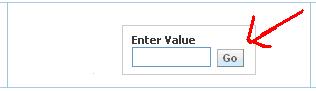



Hi,
ReplyDeleteThe workaround to remove the refresh link in no results view, will remove refresh link not only in no results view but also in all other views.
-Giri