OBIEE 10G/11G Controling Pivot View behavior
One of the more powerful tools in OBIEE is the pivot view. If you have large amounts of data you sometime run out of rows and or columns or even worse out of cells
You can control these values by altering the instanceconfig.xml.
This file is usually found in ..\OracleBIData\web\config
Good info can be found in the Oracle® Business Intelligence Presentation
Services Administration Guide (b31766.pdf)
If you open instanceconfig.xml in notepad you get something like these parameters
You can control these values by altering the instanceconfig.xml.
This file is usually found in ..\OracleBIData\web\config
Good info can be found in the Oracle® Business Intelligence Presentation
Services Administration Guide (b31766.pdf)
If you open instanceconfig.xml in notepad you get something like these parameters

The behavior of the pivot view can be altered with the following parameters:
- [MaxVisibleColumns] Sets the maximum number of columns to be displayed in a Pivot View default{1000}
- [MaxVisiblePages] Sets the maximum number of page choices (or pages in PDF) to be displayed in a Pivot View default{1000}
- [MaxVisibleRows] Sets the maximum number of rows to be displayed in a Pivot View. Default{100000}
- [MaxVisibleSections] Sets the maximum number of sections to be displayed in a Pivot View. Default{1000}
Altered in the instance config it would look like this:
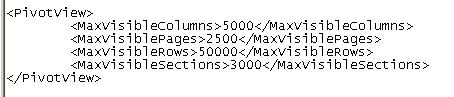
If you still run out of cells try this:
- [CubeMaxPopulatedCells] The maximum number of populated cells in the Pivot Table. If this maximum is exceeded, the user receives an error when rendering the pivot table. Default {150000 }
- [CubeMaxRecords ] The maximum number of records returned by a query for the Pivot Table engine to process. This roughly governs the maximum number of cells that can be populated in a pivot table (unpopulated cells in a sparse pivot table do not count). If this maximum is exceeded, the user receives an error when rendering the pivot table.

Method2:
Presentation Server level
You can also limit the number of rows at the Presentation Server level.
Configuring the Maximum Number of Rows in an Answers Table View You can override the maximum number of rows that can appear in a Table view by modifying the Oracle BI Presentation Services configuration file (instanceconfig.xml) to add the following entry. The internal default is 65000. If the user exceeds this value, the server returns an error message when the table view is rendered. NOTE: This entry applies to the Table view, not the Pivot Table view. The following entry is an example: 95000
The ResultRowLimit entry controls the maximum value that can be set for :
In instanceconfig.xml, the node below limit the number of rows returned.
For the end user to limit the result set they would have to set a filter in the query
Configuring the Maximum Number of Rows in an Answers Table View You can override the maximum number of rows that can appear in a Table view by modifying the Oracle BI Presentation Services configuration file (instanceconfig.xml) to add the following entry. The internal default is 65000. If the user exceeds this value, the server returns an error message when the table view is rendered. NOTE: This entry applies to the Table view, not the Pivot Table view. The following entry is an example: 95000
The ResultRowLimit entry controls the maximum value that can be set for :
- DefaultRowsDisplayed,
- DefaultRowsDisplayedInDelivery,
- and DefaultRowsDisplayedInDownload entries.
- DefaultRowsDisplayed,
- DefaultRowsDisplayedInDelivery,
- or DefaultRowsDisplayedInDownload
In instanceconfig.xml, the node below limit the number of rows returned.
<ResultRowLimit>100</ResultRowLimit>
To display a message, set up the No result view in your report.
For the end user to limit the result set they would have to set a filter in the query
Thanks,
Satya Ranki Reddy



Pivot grid builder
ReplyDelete