OBIEE 11g Installation AIX- Windows Server 2008 64 Bit
Reading through the documentation made me realize that it’s not possible to do a ‘Enterprise Install’. Check the following part in the manual:
“1.4.3 Software Only Install
The Software Only Install type installs the Oracle Business Intelligence software binary files in an Oracle home for later configuration as part of a Fusion Middleware deployment. This install type is required to install Oracle Business Intelligence on an AIX operating system or with a 64-bit JVM, such as on a supported 64-bit operating system.”
Th following could be a guideline to install Oracle BI 11g on Windows Server 2008 R2 64bit:
Install RCU –> rcuHome\BIN\rcu.bat
Install JDK 64bit
Install Weblogic generic –> via the Command Line java -jar wls1033_generic.jar
Install Oracle BI11g –> ‘Software Only’
Run config.bat to configure Oracle BI11g –>C:\Oracle\Middleware\Oracle_BI1\bin\config.bat
Of course you need to check the manual for additional info. Next to that you have to perform a
‘Software Only’ install on 32bit machine to be able to use your client tools.
OBIEE 11g Install High level Steps :
OBIEE 11g release latest version (as of 30 April 2011) is 11.1.1.3 which can be downloaded from here
Software Required
1. Database (Oracle, IBM DB2 or MS-SQL)
2. Repository Creation Utility (RCU)
3. OBIEE 11g (11.1.1.3 is latest OBIEE as of 30 April 2011)
4. WebLogic 10.3.3 (Optional – Only required for 64 bit machine or IBM AIX)
5. JDK 1.6 64 bit (Optional – Only required for 64 bit machine)
.
OBIEE 11g Installation Key Points
1. OBIEE includes Answers, Dashboards, Delivers, Repository Administration Tool, Office, Oracle Business Intelligence Publisher and Oracle Real Time Decisions. When you install OBIEE you select from below three products.
.
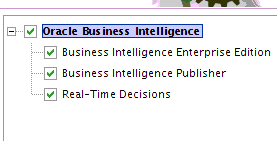
.
2. Unlike other fusion middleware products, All Business Intelligence components intended for a WebLogic domain must be configured at the same time. i.e. It is not possible to extend an weblogic domain containing some OBIEE components, to include other OBIEE components at later stage.
3. If you are installing OBIEE on 64 bit machine then use software install and configure OBIEE using 64 bit JDK later using config.sh or config.bat.
4. Like most of other Fusion Middleare components, OBIEE consists of two type of components i.e. Java Components (running on weblogic domain) and System Components (managed by OPMN and run as BI Instance). For more information on Fusion Middleware concepts click here
5. Java Components include Action Service , BI Office, BI Publisher, RTD …where as System Components include BI Server, BI Java Host, BI Presentation Service, Cluster Controller, BI Scheduler…
6. After installing OBIEE 11g on a machine, do not install OBIEE 10g. You can install OBIEE 11g on a machine on which OBIEE 10g is already installed (Shutdown OBIEE 10g before installing OBIEE 11g)
7. OBIEE supports following installation types
a) Simple Install - OBIEE installation on single machine with minimal input required from user during installation/configuration (useful for development environments)
b) Enterprise Install- More configuration option than simple install or to scale out enterprise deployment for single or multi node OBIEE deployment. (Useful for production, pre-production and performance test environments)
c) Software Install – This installation type installs just OBIEE binaries which you must later configure. (Use this installation type for 64 bit machines or IBM AIX)
.
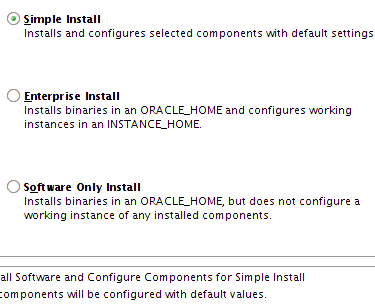
.
8. In software only installation type (third option above) install WebLogic Server first (this will create middleware home) and then install OBIEE software in this middleware home.
9. High Level OBIEE 11g installation step for 64 bit machine are (Installation of JDK, weblogic, and OBIEE config step are not required for simple install on 32 bit machine)
a. Install Database(or use pre-existing database) to create OBIEE schema (Only Oracle, MS-SQL server, IBM DB2 are certified database for OBIEE schema)
b. Create OBIEE schema (BIPLATFORM , MDS) using RCU , more on RCU here (RCU is currently available for 32 bit Linux and Windows only)
c. Install 64 bit 1.6 JDK (Sun or JRockit)
d. Install WebLogic using 64 bit JDK (Use steps mentioned here ). Make sure you install correct weblogic version i.e. use 10.3.3 weblogic for 11.1.1.3 OBIEE . DO NOT install weblogic 10.3.2 or 10.3.4 weblogic with 11.1.1.3 OBIEE
e. Install Business Intelligence Software using setup.exe (windows) or runInstaller (Linux) (This step will install WebLogic and OBIEE software and create WL_HOME and ORACLE_HOME for OBIEE i.e. Oracle_BI1)
f. Configure OBIEE using config.sh or config.cmd from $OBIEE_ORACLE_HOME/bin (This step will create domain containing WebLogic Admin Server and one or more managed server)
10. You can scale out OBIEE installation either vertically or horizontally. In vertical scaling two or more nodes of OBIEE cluster are installed/configured on same machine. In Horizontal scaling out, each OBIEE node of cluster is installed on its own dedicated machine.
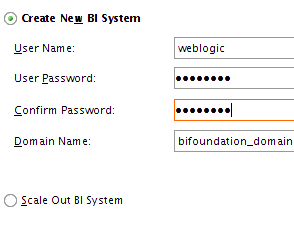
.
11.You can install OBIEE interactively (default mode) or in silent mode . For silent installation use option -silent and provide response file with option -response i.e. runInstaller (or setup.exe) -silent -response response_file
12. After installation, verify following URLs
Web Application running on Admin Server (default port 7001)
a) WebLogic Console – http://servername:7001/console
b) Fusion Middleware Control – http://servername:7001/em
Web Application running on Managed Server bi_server1 (default port 9704)
c) Analytics – http://servername:9704/analytics
d) Web Service Manager Policy Manager – http://servername:9704/wsm-pm
e) BI Publisher – http://servername:9704/xmlpserver
f) Real Time Decisions – http://servername:9704/ui
g) BI Office – http://servername:9704/bioffice/about.jsp
Thanks,
Satya Ranki Reddy
Reading through the documentation made me realize that it’s not possible to do a ‘Enterprise Install’. Check the following part in the manual:
“1.4.3 Software Only Install
The Software Only Install type installs the Oracle Business Intelligence software binary files in an Oracle home for later configuration as part of a Fusion Middleware deployment. This install type is required to install Oracle Business Intelligence on an AIX operating system or with a 64-bit JVM, such as on a supported 64-bit operating system.”
Th following could be a guideline to install Oracle BI 11g on Windows Server 2008 R2 64bit:
Install RCU –> rcuHome\BIN\rcu.bat
Install JDK 64bit
Install Weblogic generic –> via the Command Line java -jar wls1033_generic.jar
Install Oracle BI11g –> ‘Software Only’
Run config.bat to configure Oracle BI11g –>C:\Oracle\Middleware\Oracle_BI1\bin\config.bat
Of course you need to check the manual for additional info. Next to that you have to perform a
‘Software Only’ install on 32bit machine to be able to use your client tools.
OBIEE 11g Install High level Steps :
OBIEE 11g release latest version (as of 30 April 2011) is 11.1.1.3 which can be downloaded from here
Software Required
1. Database (Oracle, IBM DB2 or MS-SQL)
2. Repository Creation Utility (RCU)
3. OBIEE 11g (11.1.1.3 is latest OBIEE as of 30 April 2011)
4. WebLogic 10.3.3 (Optional – Only required for 64 bit machine or IBM AIX)
5. JDK 1.6 64 bit (Optional – Only required for 64 bit machine)
.
OBIEE 11g Installation Key Points
1. OBIEE includes Answers, Dashboards, Delivers, Repository Administration Tool, Office, Oracle Business Intelligence Publisher and Oracle Real Time Decisions. When you install OBIEE you select from below three products.
.
.
2. Unlike other fusion middleware products, All Business Intelligence components intended for a WebLogic domain must be configured at the same time. i.e. It is not possible to extend an weblogic domain containing some OBIEE components, to include other OBIEE components at later stage.
3. If you are installing OBIEE on 64 bit machine then use software install and configure OBIEE using 64 bit JDK later using config.sh or config.bat.
4. Like most of other Fusion Middleare components, OBIEE consists of two type of components i.e. Java Components (running on weblogic domain) and System Components (managed by OPMN and run as BI Instance). For more information on Fusion Middleware concepts click here
5. Java Components include Action Service , BI Office, BI Publisher, RTD …where as System Components include BI Server, BI Java Host, BI Presentation Service, Cluster Controller, BI Scheduler…
6. After installing OBIEE 11g on a machine, do not install OBIEE 10g. You can install OBIEE 11g on a machine on which OBIEE 10g is already installed (Shutdown OBIEE 10g before installing OBIEE 11g)
7. OBIEE supports following installation types
a) Simple Install - OBIEE installation on single machine with minimal input required from user during installation/configuration (useful for development environments)
b) Enterprise Install- More configuration option than simple install or to scale out enterprise deployment for single or multi node OBIEE deployment. (Useful for production, pre-production and performance test environments)
c) Software Install – This installation type installs just OBIEE binaries which you must later configure. (Use this installation type for 64 bit machines or IBM AIX)
.
.
8. In software only installation type (third option above) install WebLogic Server first (this will create middleware home) and then install OBIEE software in this middleware home.
9. High Level OBIEE 11g installation step for 64 bit machine are (Installation of JDK, weblogic, and OBIEE config step are not required for simple install on 32 bit machine)
a. Install Database(or use pre-existing database) to create OBIEE schema (Only Oracle, MS-SQL server, IBM DB2 are certified database for OBIEE schema)
b. Create OBIEE schema (BIPLATFORM , MDS) using RCU , more on RCU here (RCU is currently available for 32 bit Linux and Windows only)
c. Install 64 bit 1.6 JDK (Sun or JRockit)
d. Install WebLogic using 64 bit JDK (Use steps mentioned here ). Make sure you install correct weblogic version i.e. use 10.3.3 weblogic for 11.1.1.3 OBIEE . DO NOT install weblogic 10.3.2 or 10.3.4 weblogic with 11.1.1.3 OBIEE
e. Install Business Intelligence Software using setup.exe (windows) or runInstaller (Linux) (This step will install WebLogic and OBIEE software and create WL_HOME and ORACLE_HOME for OBIEE i.e. Oracle_BI1)
f. Configure OBIEE using config.sh or config.cmd from $OBIEE_ORACLE_HOME/bin (This step will create domain containing WebLogic Admin Server and one or more managed server)
10. You can scale out OBIEE installation either vertically or horizontally. In vertical scaling two or more nodes of OBIEE cluster are installed/configured on same machine. In Horizontal scaling out, each OBIEE node of cluster is installed on its own dedicated machine.
.
11.You can install OBIEE interactively (default mode) or in silent mode . For silent installation use option -silent and provide response file with option -response i.e. runInstaller (or setup.exe) -silent -response response_file
12. After installation, verify following URLs
Web Application running on Admin Server (default port 7001)
a) WebLogic Console – http://servername:7001/console
b) Fusion Middleware Control – http://servername:7001/em
Web Application running on Managed Server bi_server1 (default port 9704)
c) Analytics – http://servername:9704/analytics
d) Web Service Manager Policy Manager – http://servername:9704/wsm-pm
e) BI Publisher – http://servername:9704/xmlpserver
f) Real Time Decisions – http://servername:9704/ui
g) BI Office – http://servername:9704/bioffice/about.jsp
Thanks,
Satya Ranki Reddy

No comments:
Post a Comment