Sub Folders/ Nesting Folders in OBIEE 11G Answers
Till in OBIEE 11.1.1.6.0 we are limited to nest the folders only at 2 levels. This limitation has been fixed in OBIEE 11.1.1.6.2 with a nice feature.
To nest the presentation folders, login to OBIEE RPD and look at presentation layer. Here select a presentation table which you want to see as parent folder. Double click on that Presentation Table and now you will see a properties window with multiple tabs.
Among those tabs we can use the Child Presentation Tables tab in the Presentation Table dialog to designate child presentation tables. You designate child presentation tables to give the appearance of nested folders in Answers and BI Composer. You can add multiple layers of nesting using this method.
e.g.: Achieving Nested Folders in Answers
I would like to nest the presentation folders like this.
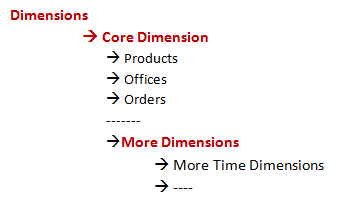
To structure the Presentation Tables/folders navigate and click on the RPD objects in sequence as shown in below screenshot.

Note that the folders only appear to be nested – they are not actually nested in terms of drill-down, and the qualified names of the objects remain the same. In addition, the Presentation layer in the Administration Tool does not display the nesting; the nesting only appears in Answers and BI Composer. This feature only works for presentation tables, and not for other Presentation layer objects.
When you run a consistency check, the Consistency Check Manager detects any circularity in parent-child presentation table assignment. It also detects and reports project definitions that include child presentation tables without parent presentation tables.
In previous releases, repository developers could achieve one level of nesting by adding a hyphen at the beginning of a presentation table name, or by adding an arrow (->) at the beginning of the presentation table description. This method is now deprecated for this release and will be removed in a future release.
If you previously used hyphens at the beginning of presentation table names or arrows at the beginning of presentation table descriptions to achieve nesting, it is recommended that you run the Upgrade Presentation Foldering utility to convert your metadata to the new structure.
Thanks,
Satya Ranki Reddy

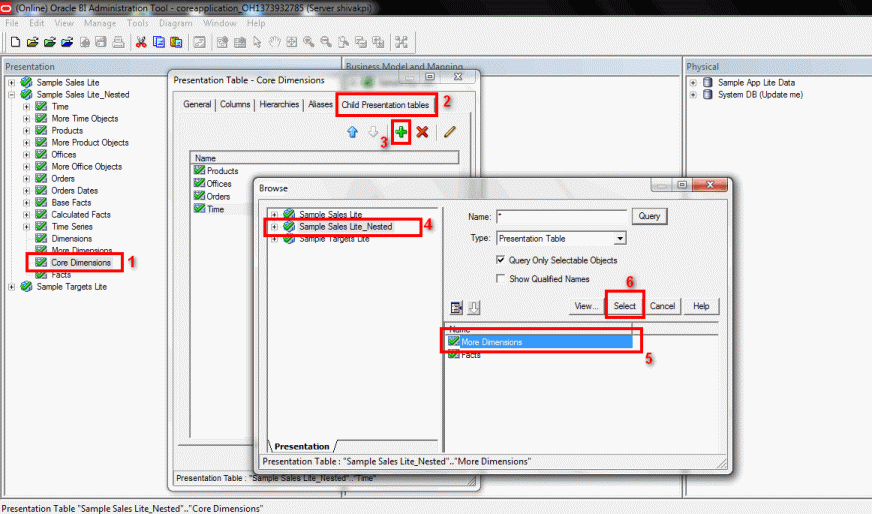
No comments:
Post a Comment